If a keg has been entered with incorrect information or a keg's cost needs to be updated from the original estimate, you will need to use the Edit Keg page. This article will show you how.
Using the Edit Keg feature:
Click on a product in the Current Inventory table or Archived Inventory table to edit it, see below:
In the "Edit Keg" screen you will be able to edit all of the Keg Details formerly entered with "Receive Keg" (to learn about "Receive Keg" click here).
You are also able to delete an unassigned keg in the "Edit Keg" screen. You cannot delete a keg that is already On Tap or On deck. Remember, an unassigned keg is a keg that has been received into inventory but neither put On Tap nor added to an On Deck Plan.
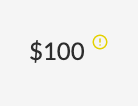 TIP: If you see a yellow exclamation point (shown to the right) next to any of your keg costs in the Inventory tables, it means an estimated cost was used and the actual cost needs to be added. This is a great time to visit the Edit Keg page. Once you add an actual cost, the yellow exclamation point will disappear.
TIP: If you see a yellow exclamation point (shown to the right) next to any of your keg costs in the Inventory tables, it means an estimated cost was used and the actual cost needs to be added. This is a great time to visit the Edit Keg page. Once you add an actual cost, the yellow exclamation point will disappear.